Integrate Tealium AudienceStream
Note
This integration is available for Optimizely Web Experimentation Scale plans only.
Tealium AudienceStream enables marketers to discover audiences, enrich visitor profiles, and stitch together customer interactions across digital touchpoints. Using both AudienceStream and Optimizely Web Experimentation, you can leverage the audiences created in AudienceStream and build targeted experiments in Optimizely Web Experimentation.
Note
This article contains implementation instructions for Tealium iQ (Tag Manager).
Option 1: Enable Tealium AudienceStream in Optimizely Web Experimentation
Here's how to enable the integration:
- Go to Settings > Integrations.
- Select Tealium AudienceStream in the list, and toggle the integration to On.
- You will be prompted to enter your Tealium Account ID, which you can find by logging into Tealium and looking for your account ID in the account dropdown menu.

Important
The Tealium IQ utag must be installed on the page for this integration to work.
Within Tealium IQ, make sure that the Tealium Collect tag is added with the correct settings:
- Server: Contact your Tealium account manager for your Tealium Collect server location
- Data enrichment: frequent
Turning this integration on allows Optimizely to access the audiences you have defined in your Tealium account.
Add a Tealium audience as an Optimizely Web audience condition
To create an Optimizely Web audience condition based on a Tealium audience, add a new Audience (or add a Tealium condition to an existing audience). Here's how:
- Go to the Audiences tab
- Click Create New Audience.
- Enter a name for the new audience in the Name field.
- Under Conditions, click Tealium AudienceStream. Drag and drop a condition to the space under Audience Conditions and complete the open fields.
In this example, we created an audience with the following conditions:
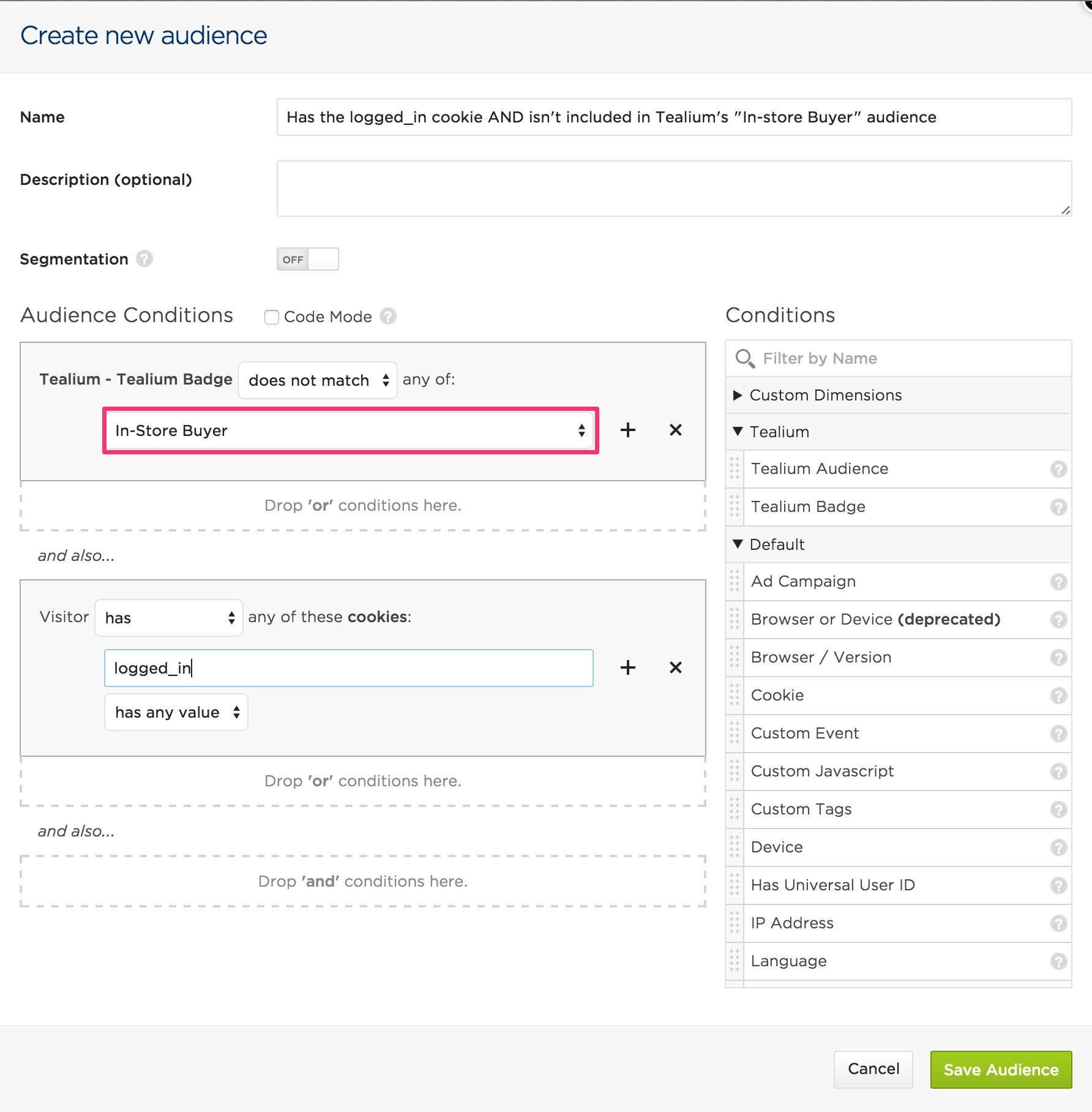
You can now begin using this audience to target your experiments.
Option 2: Connect your Optimizely account with AudienceStream
In addition to using Optimizely audiences to reference Tealium audiences, you can also set up AudienceStream for Optimizely Web Experimentation. For this, you'll need the latest version of Tealium Tools, a Google Chrome extension that provides a variety of helpful tools to complement your Tealium implementation, including the Optimizely Helper.
Map Audiences to an Optimizely Project: Create Audience-based Experiments
Your project’s experiments now have the mapped AudienceStream audiences available for targeting. To select a new target audience in Optimizely Web Experimentation:
- Create a new experiment or choose an existing experiment.
- Under Manage Experiment, select Audiences.
- Select the AudienceStream audience you want to target.
- Click Save.
After you install Tealium Tools, you'll need an API token and Project ID from Optimizely. Learn how to retrieve an API token. Create a new API token and copy the new token to your clipboard.
Add your API token to Tealium:
- Open Tealium Tools and select the Optimizely Helper.
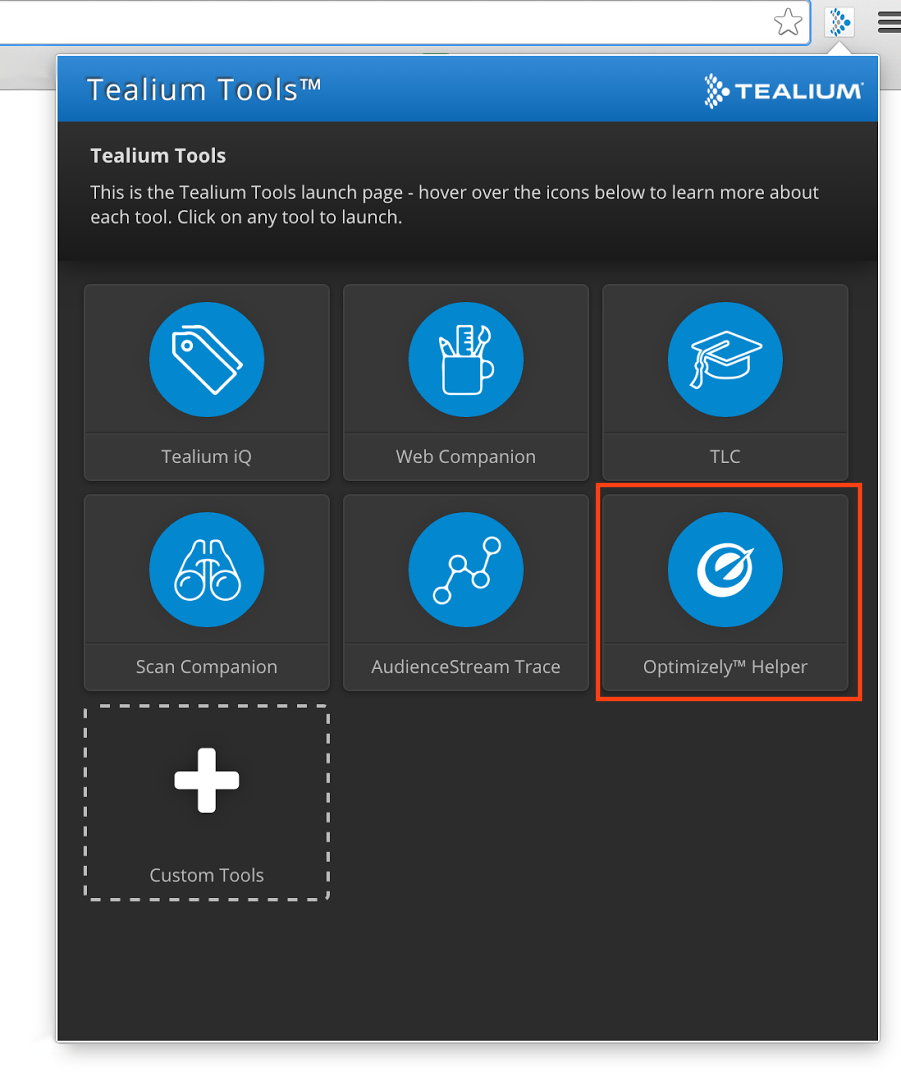
- Paste the API token into the Token field.
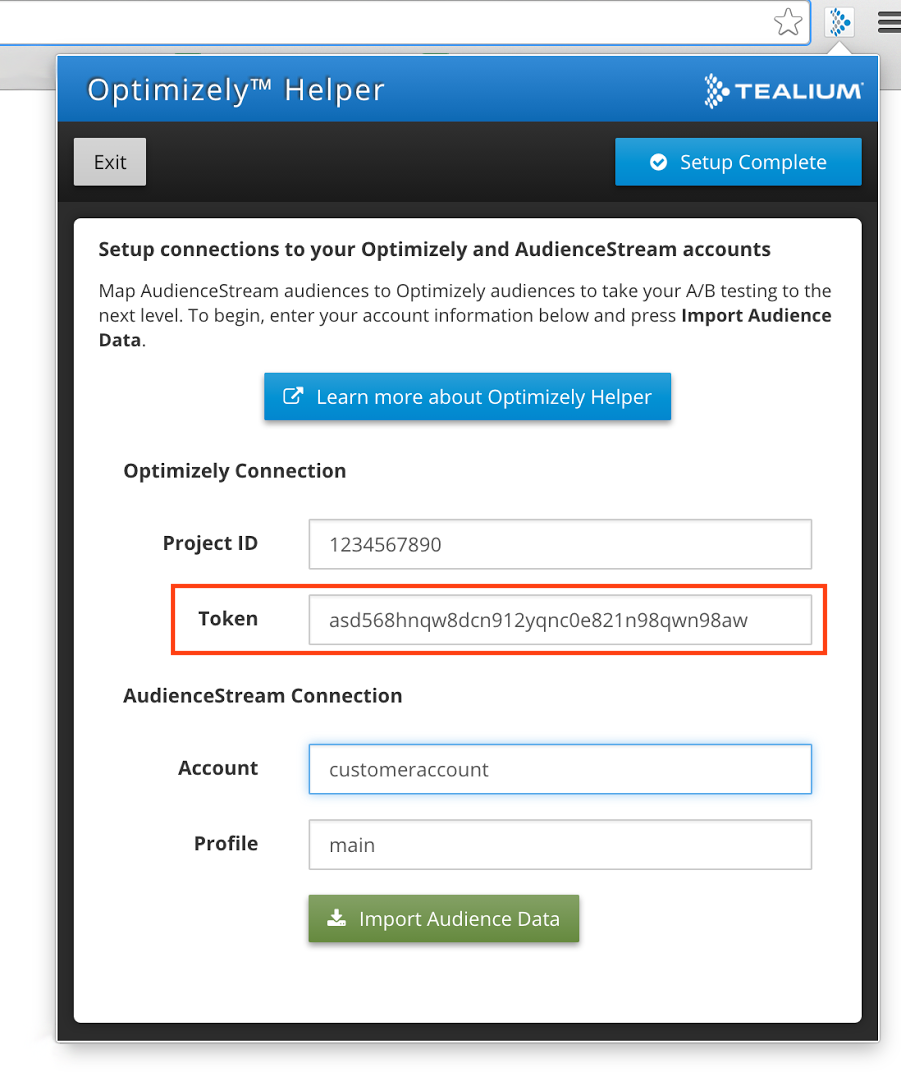
Add your Project ID to Tealium:
- In Optimizely, find your Project ID.
- In Tealium, go back to the Optimizely Helper and paste the Optimizely Project ID into the Project ID field.
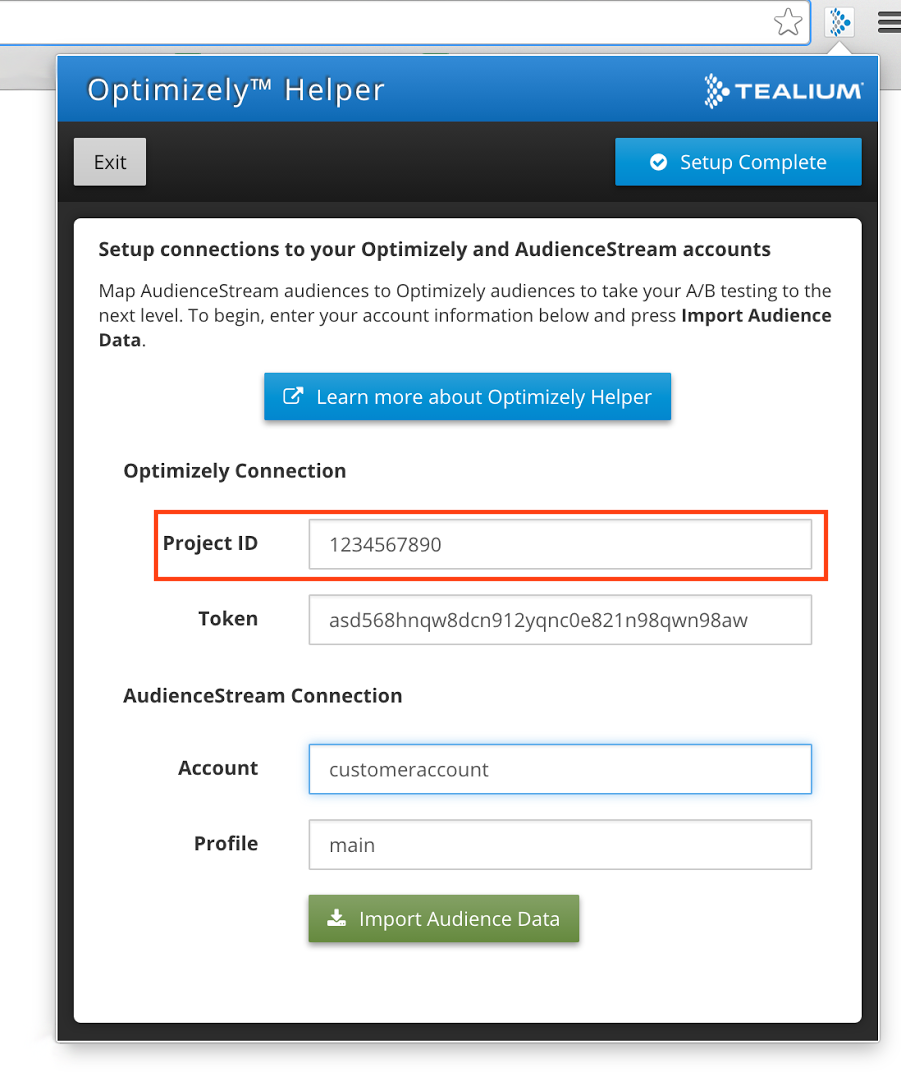
- Enter the name of your Tealium account and the profile you want to associate with this Optimizely project.
- Click Import Audience Data.
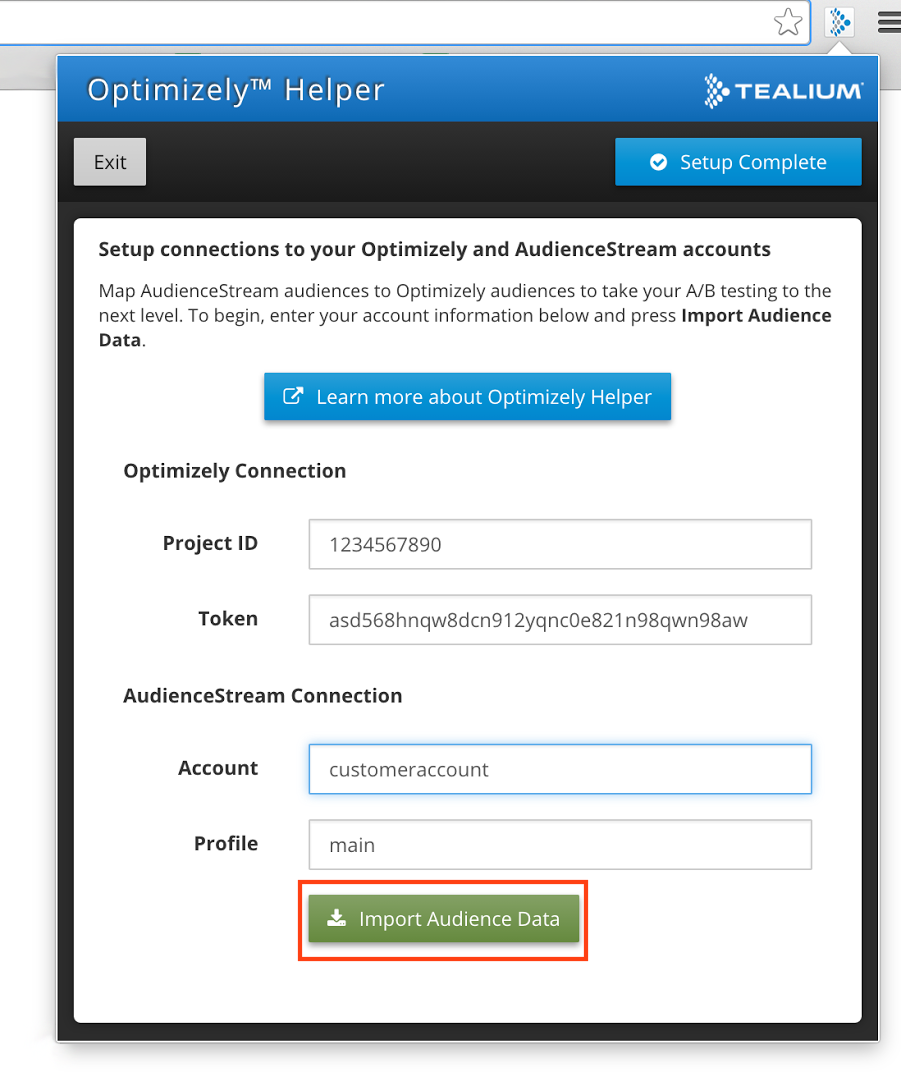
The Optimizely Helper now contains a list of your AudienceStream audiences and badges that you can map to new or existing audiences in Optimizely.
- In the Optimizely Helper, in the Optimizely Audience dropdown menu, select the audience or badge you wish to add to Optimizely Web Experimentation. You can select an existing Optimizely audience or create a new one.
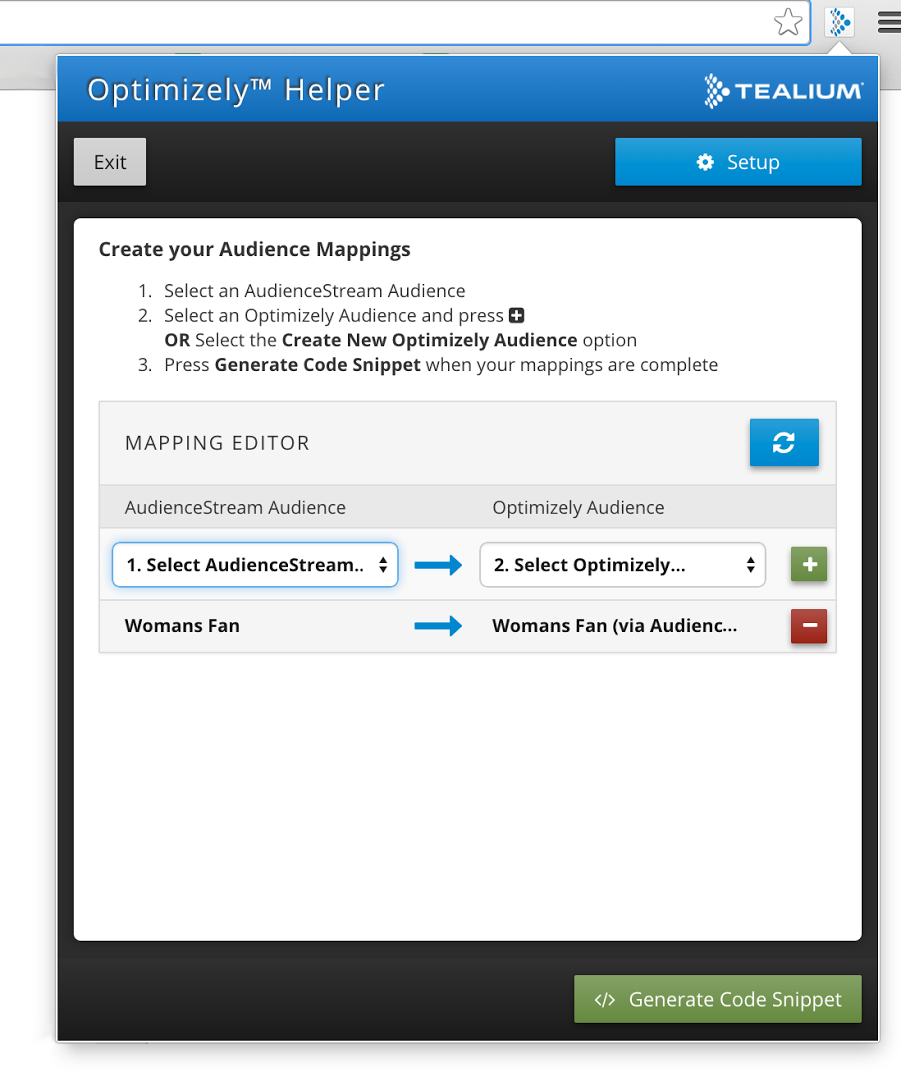
- Click Save Audience.
Note
If you want to create additional audience mappings, repeat steps 1 through 5.
- After you complete the desired mappings, click Generate Code Snippet in the Optimizely Helper. This will provide the code to add to utag.sync.js.
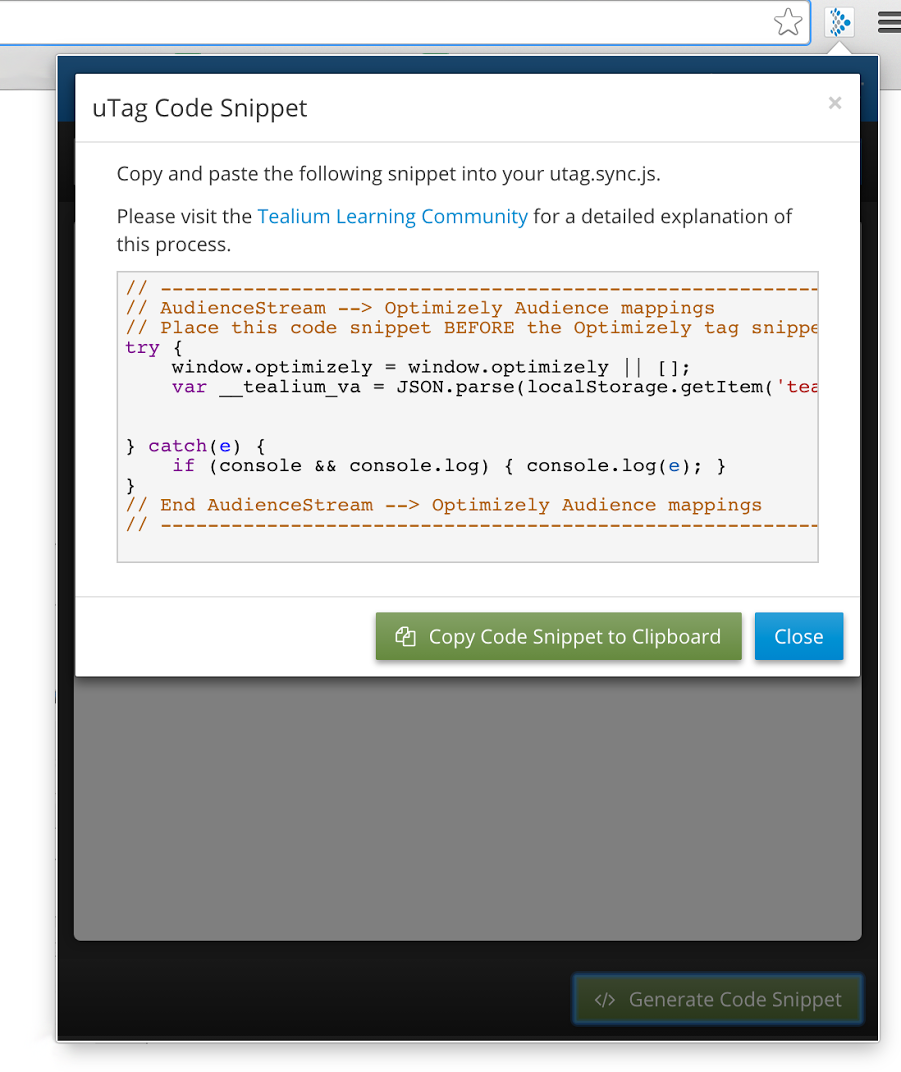
Create audience-based experiments
Your project’s experiments now have the mapped AudienceStream audiences and are available for targeting. To select a new target audience:
- Create a new experiment or edit an existing experiment and select the Audiences button.
- Click Add a Saved Audience and select the desired AudienceStream audience to target.
- Save your experiment.
Updated almost 2 years ago