Integrate Lotame DMP
Note
This integration is available for Optimizely Web Experimentation Scale plans only.
When you integrate Optimizely Web Experimentation with Lotame DMP, you can run targeted experiments and personalization campaigns using your existing Lotame audiences.
Prerequisites
- A valid Lotame subscription
- An eligible Optimizely plan
- A Lotame username and password
- Your organization’s Lotame client ID (please contact your Lotame administrator if you aren’t sure what this is)
How the integration works
- When you open the Optimizely audience builder, Optimizely sends a request to the Lotame Audience Search API for a list of all audience names which have been assigned a targeting code. Once this list is received from the Lotame REST API, you can use them to create Optimizely audience conditions.
- When a visitor is active on a page containing an Optimizely snippet where the Lotame integration is enabled, the snippet requests a list of the visitor’s qualified audiences from the Lotame Audience Extraction API. The snippet uses this information to determine which Optimizely audience(s) the visitor qualifies for.
Note
Note that you must be logged in to your Lotame account in order to access the linked documentation above.
Set up the integration in Lotame
Any Lotame audiences you want to target via Optimizely Web Experimentation must first be assigned targeting codes. The process Lotame uses to set targeting codes is documented here. Here’s how to do it from within the Lotame interface:
- From the Audiences > My Audiences screen, select the More » drop-down next to the audience you would like to export, and click Export.
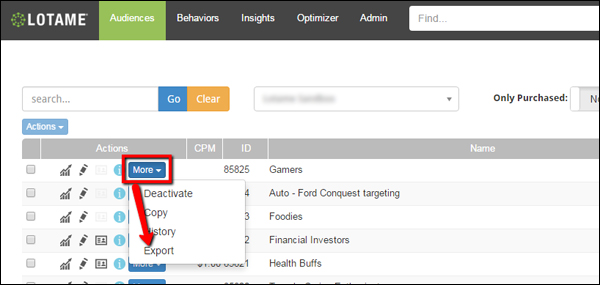
- On the Export Beacons screen, select Audience Extraction API.
- Specify your audience’s targeting code and click Set Targeting Code. Note: do not use spaces in targeting codes. You can, however, use underscores (_).
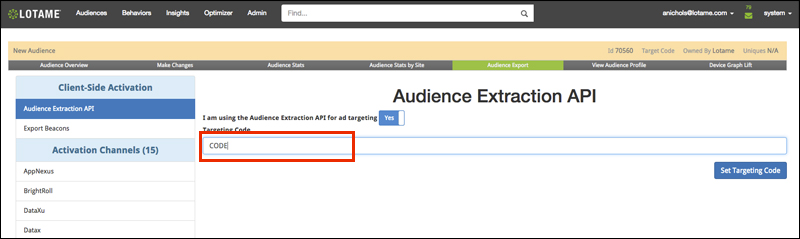
Set up the integration in Optimizely Web Experimentation
- Log in to Optimizely Web Experimentation and go to the Integrations dashboard.
- Select Lotame and toggle the setting to On.
- Enter your Lotame username and password. Optimizely encrypts this information and uses it to connect to Lotame and retrieve available audiences on your behalf.
- Next, enter your Lotame Client ID. Optimizely uses this information to retrieve information about visitors’ membership in Lotame audiences.
- Click Save.
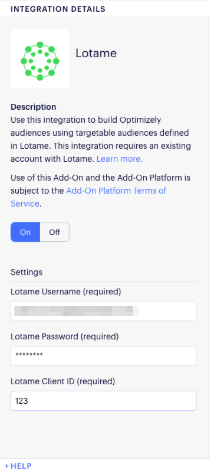
Create an audience using the Lotame integration
Now you can create Optimizely Web Experimentation audiences using Lotame audiences as conditions. Here’s how:
- Open the Audience Builder and navigate to Overview > Audiences > Create New Audience...
- Enter a name for the audience.
- Expand Lotame and drag the Lotame Audience condition to the left.
- Select the audience you want to target from the dropdown menu.
- Click Save.
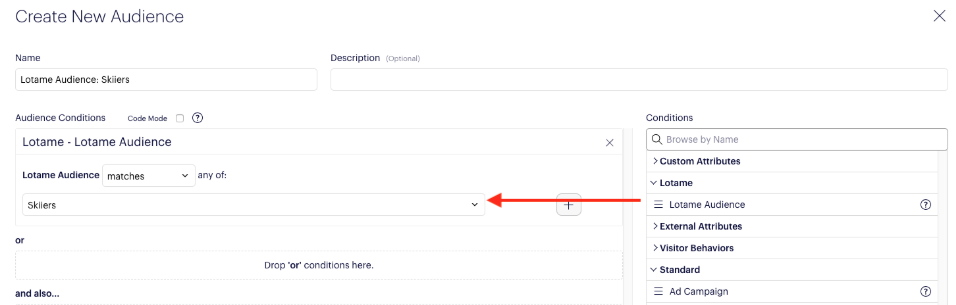
Now you can use the audience to target experiments and personalization campaigns.
Note
You can target multiple Lotame audiences within a single Lotame audience by combining the existing segments with and, o_r, and _not. For example, “Segment A” and not “Segment B”.
Updated almost 2 years ago