Create segments in GA4
Important
Starting July 1, 2023, GA4 will replace standard Google Universal Analytics (UA), which will no longer process data. For more information, see Introducing Google Analytics 4 (GA4).
You must set up an integration between Optimizely Web Experimentation and GA4 to create segments for Optimizely Web Experimentation within GA4. For information on setting up this integration, see the following articles:
- Integrate Google Analytics 4 (GA4)
- Create a custom integration for GA4
- Create a custom integration for GA4 using GTM
Once your integration between Optimizely Web Experimentation and GA4 is set up, you can create segments for Optimizely Web Experimentation within GA4.
Note
It can take up to 48 hours before values become available in Google Analytics 4 (GA4) so that you can create dimensions/segments with them.
Create segments in GA4
Complete the following steps to create segments for Optimizely Web Experimentation in GA4:
Step 1. Create custom dimensions
- Go to Configure > Custom definitions > Create custom dimensions.
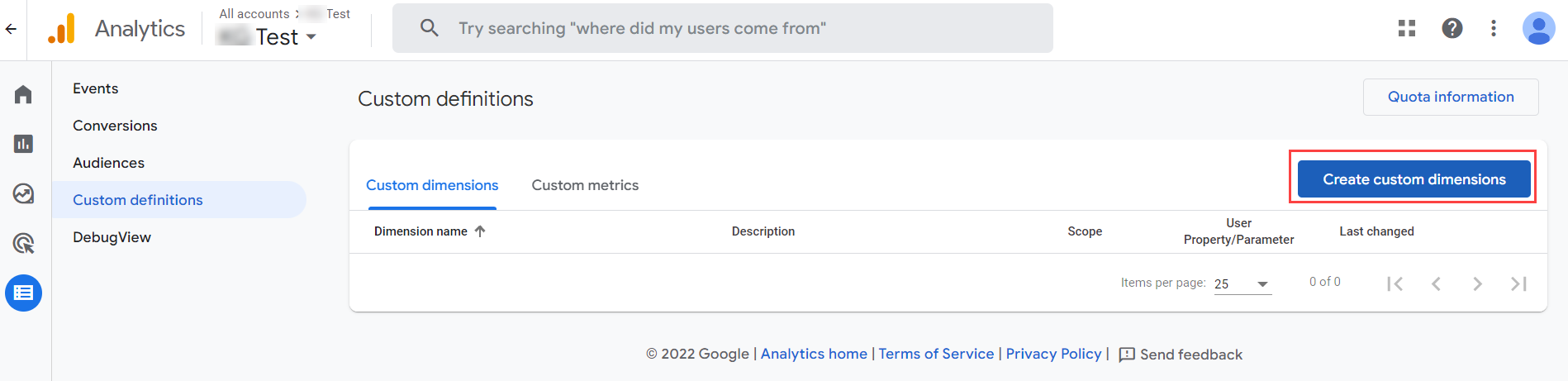
- Complete the following fields on the New custom dimension page:
- Dimension name – Enter your desired name (such as Optimizely experiment).
- Scope – Ensure this is set to Event.
- Description – Enter an optional description.
- Event parameter – Select
optimizely_experiment.
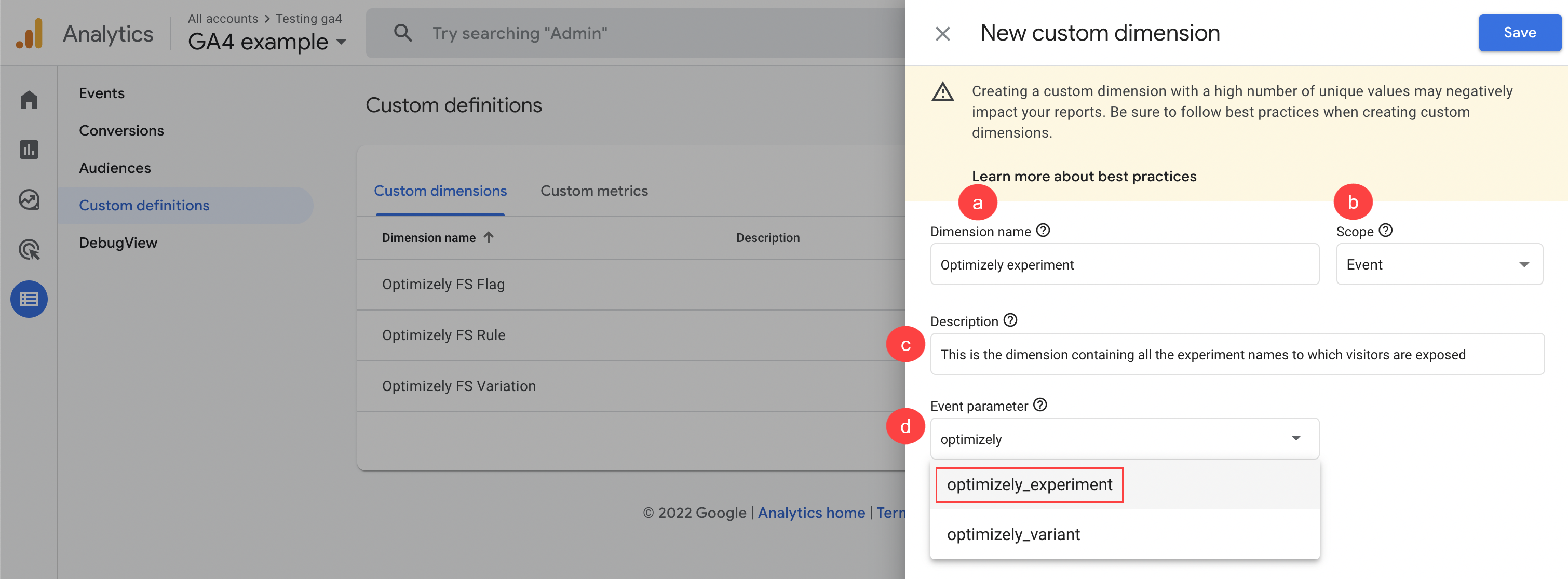
- Repeat steps 1 and 2 for
optimizely_variant.
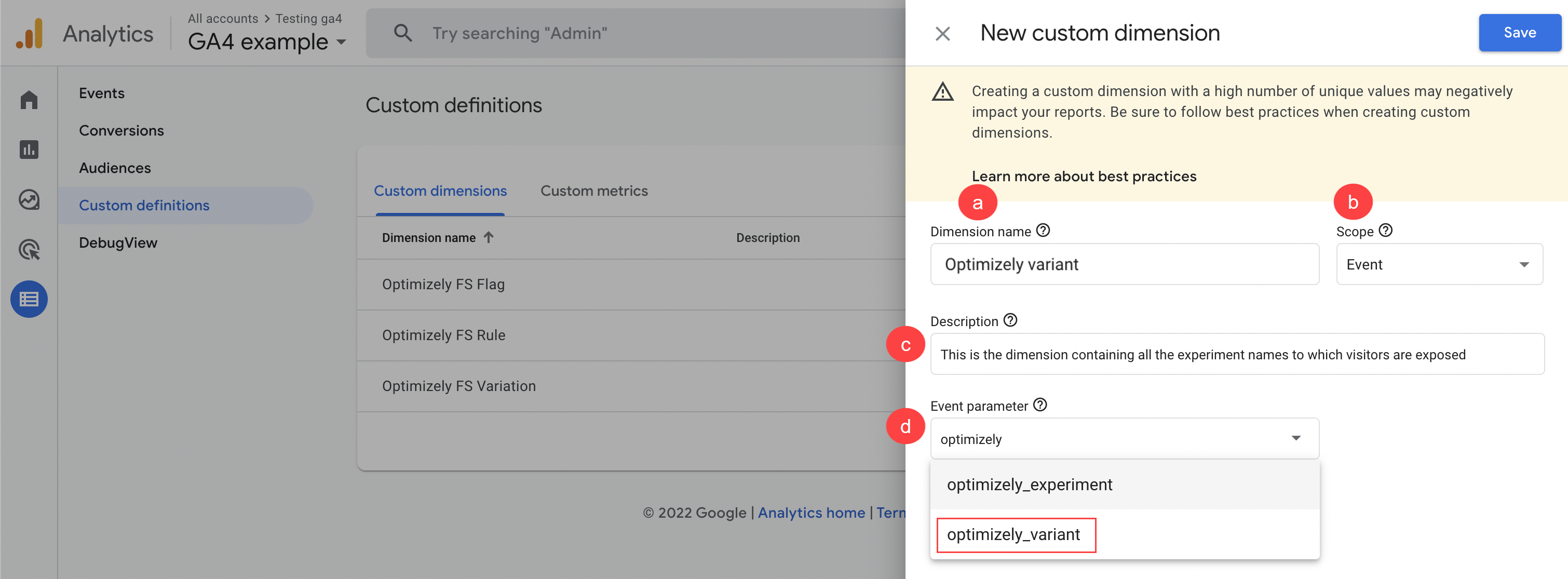
Step 2. Create an exploration and add segments
- Go to Explore and select an exploration type (for example, Free form).
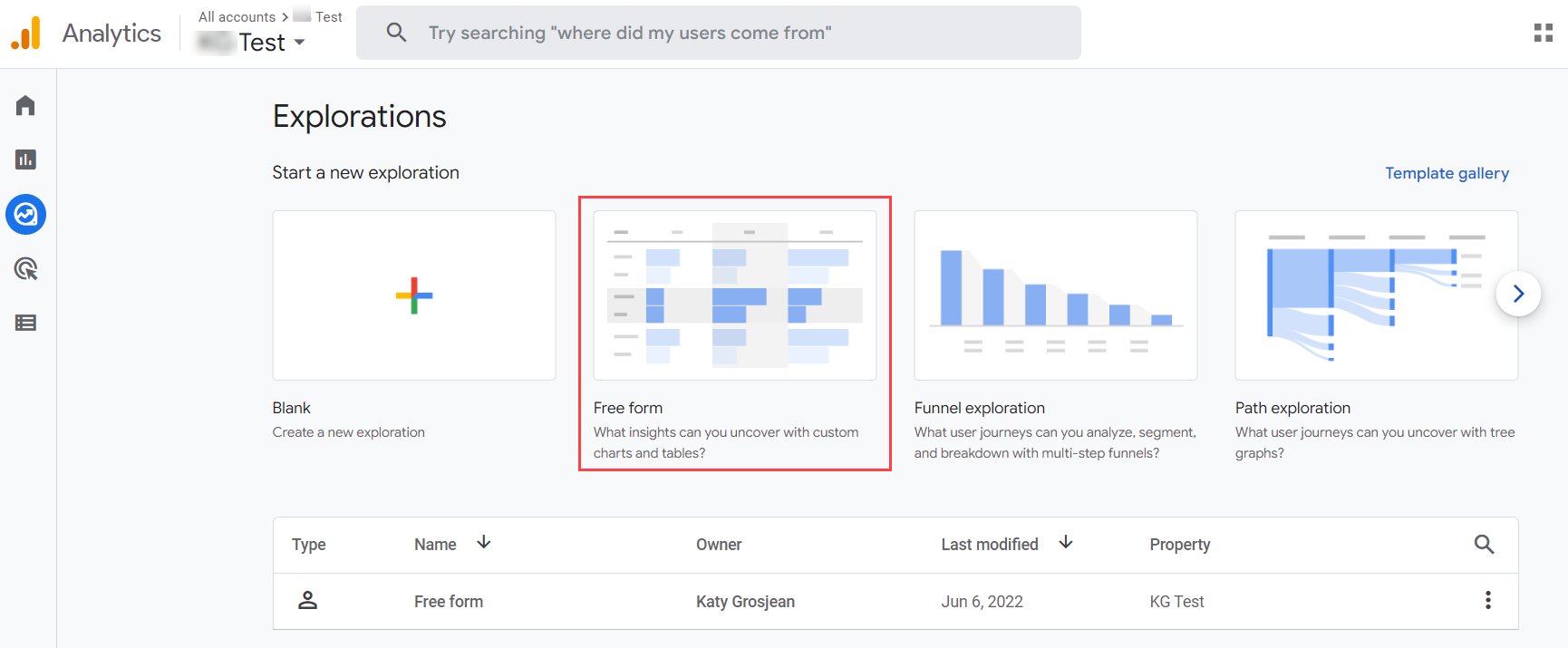
- In the Variables pane on the left, click the plus icon next to SEGMENTS.
- On the Build new segment page, in the Create a custom segment section, click User segment.
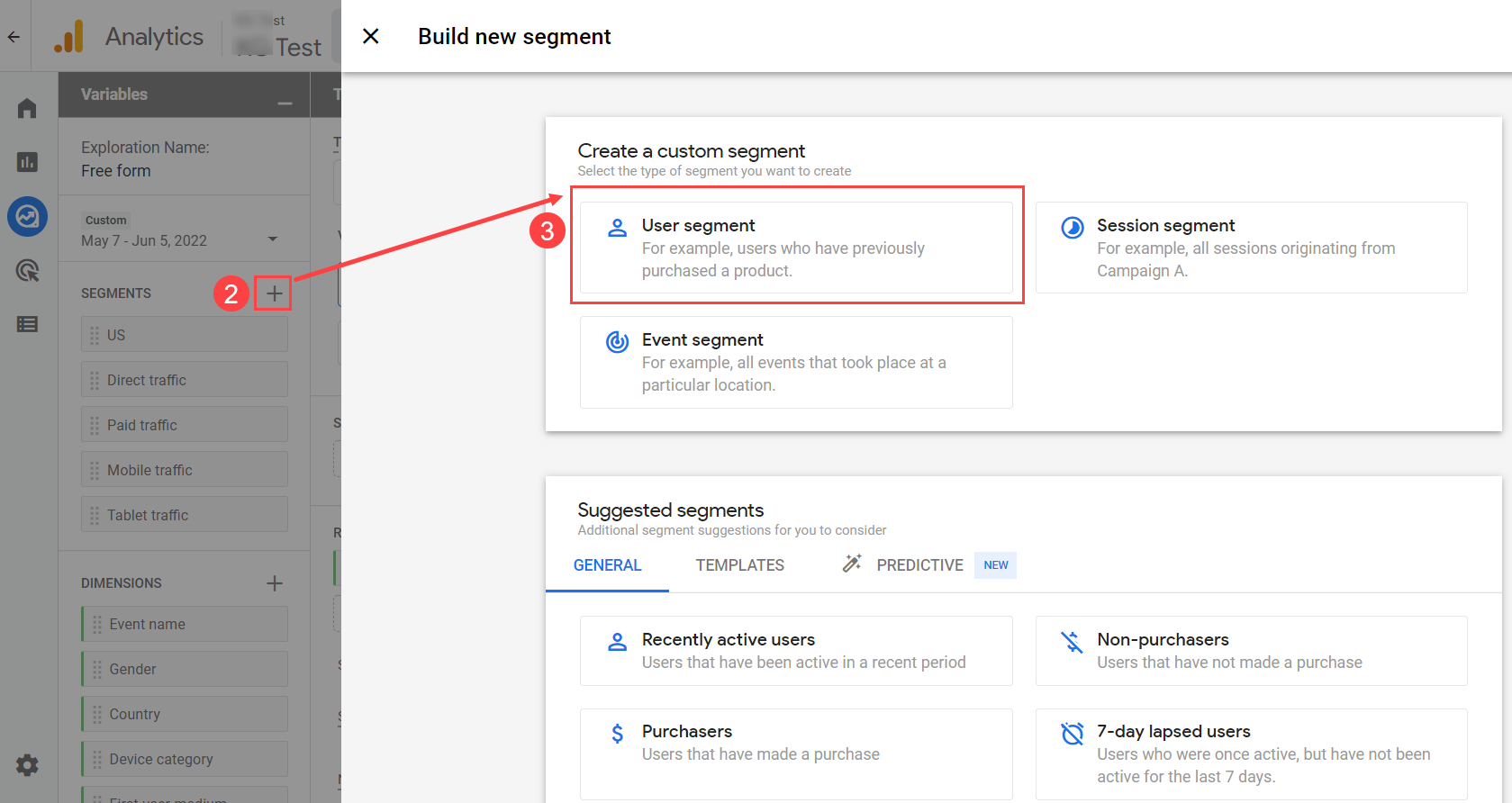
- Enter the name of the segment (specifying the specific experiment/variant for which you are creating this segment).
- Expand the Add new condition dropdown list and click Custom > Optimizely experiment.
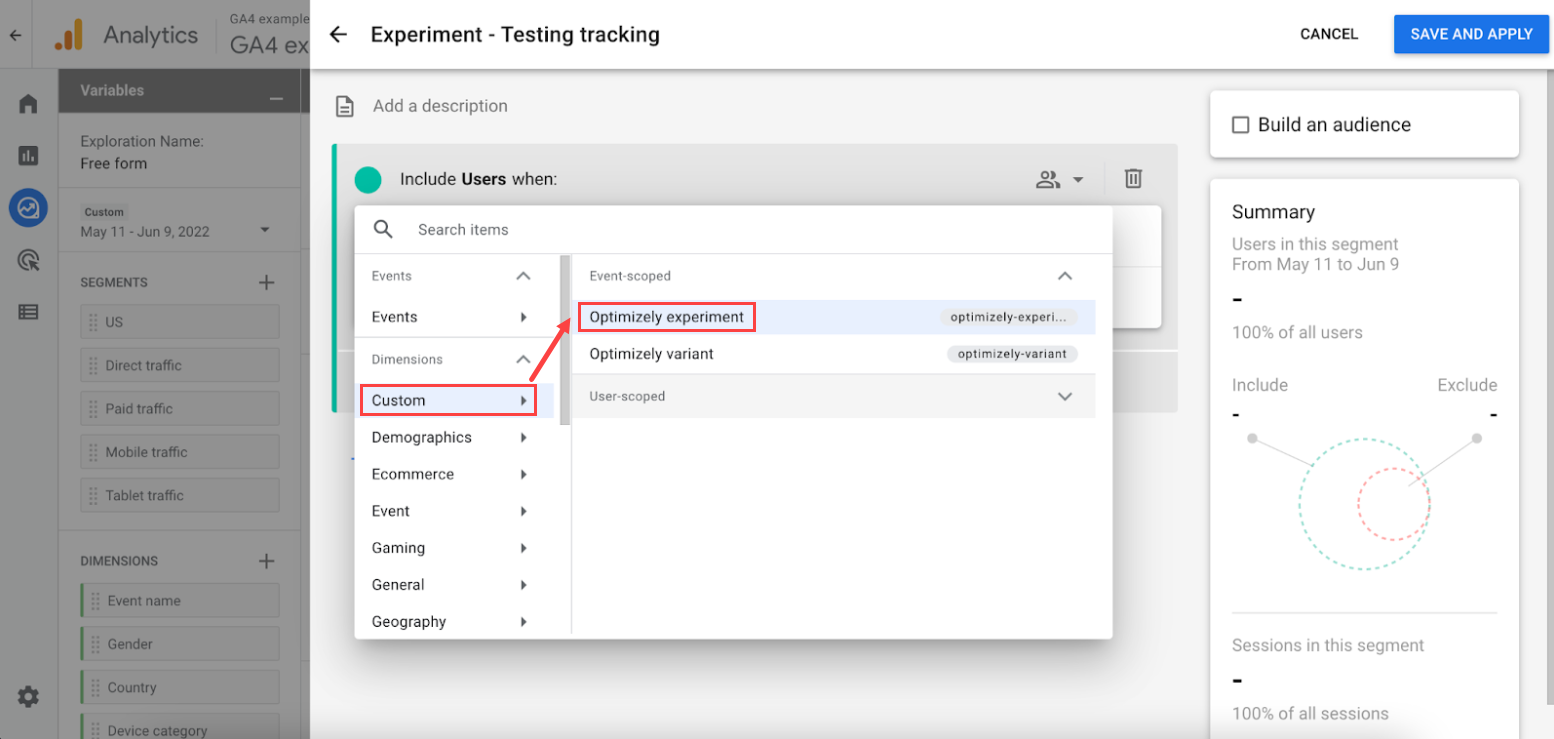
- Click ADD FILTER.
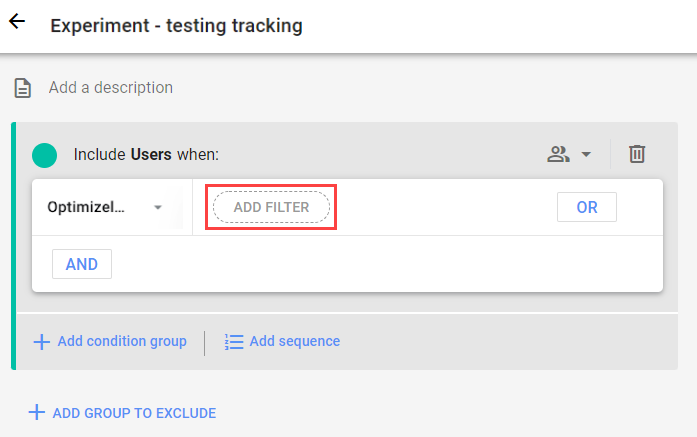
- Ensure the Condition is set to contains and then select the experiment/variant for which you want to create the segment. The picture below is an example for Optimizely experiment.
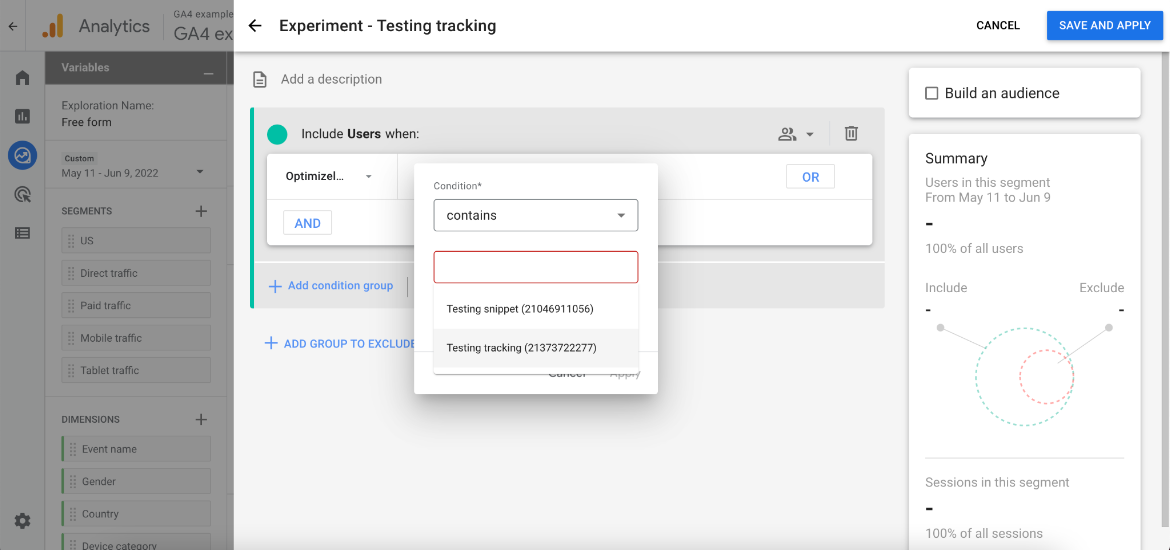
- Click SAVE AND APPLY.
- Repeat step 2 through step 8 for Optimizely variant.
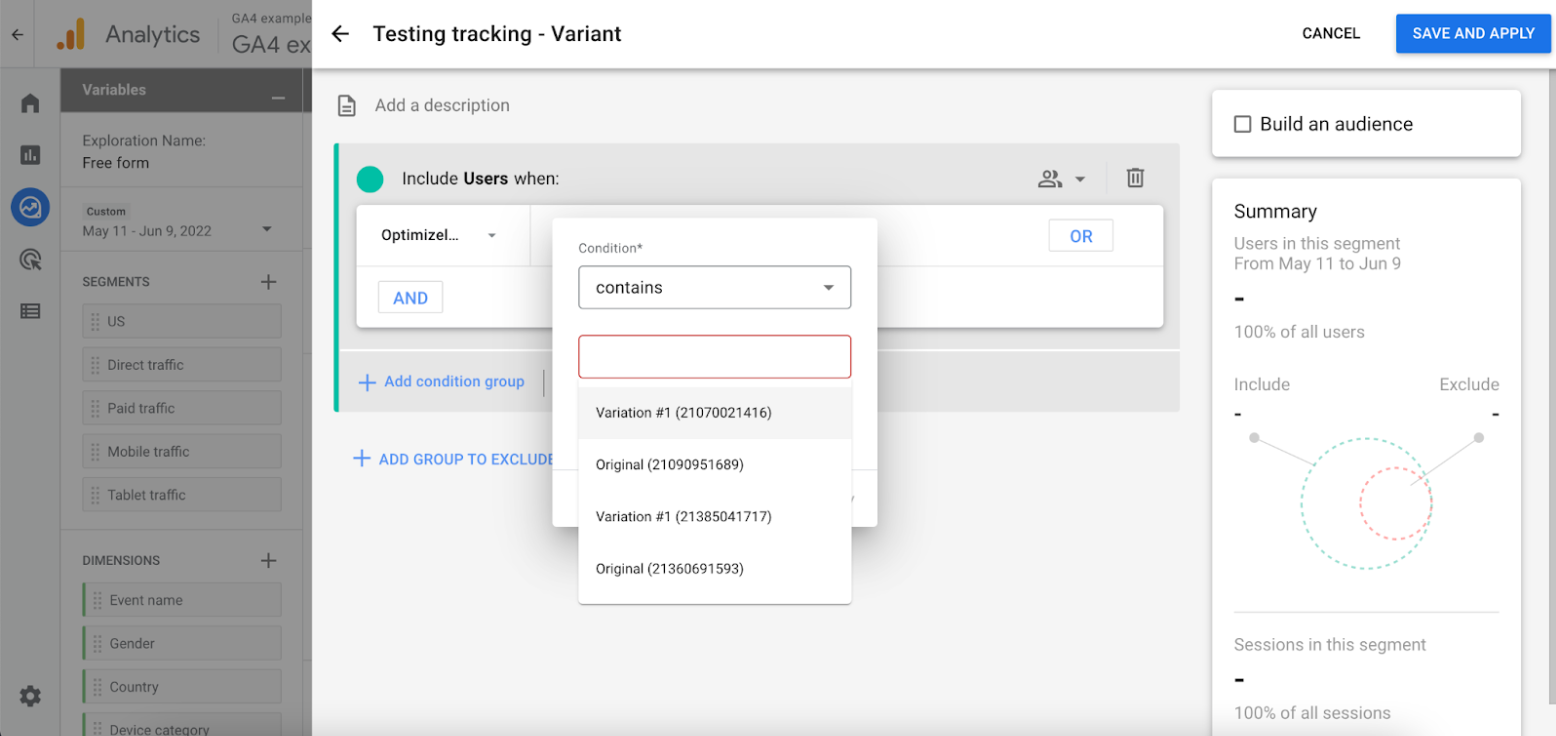
Updated almost 2 years ago